You can access the Joint Admission Matriculation Board Examination eFacility by logging into the JAMB UTME portal with your registration number.
The JAMB efacility is an online platform that UTME candidates can use to print their results and admission slips, access the JAMB CAPS, find out whether they were admitted, request data correction, regularize their admission, and other things.
The efacility site must be available to all JAMB applicants. You can use all the student UTME services thanks to it.

You can follow these instructions to link your email address to your JAMB profile. Additionally, you can learn how to build a JAMB profile here.
Read also about JAMB Registration Closing Date or Jamb Org ng Login
This tutorial seeks to demonstrate how to use your registration number, email address, and password to get into the JAMB platform.
Please get in touch with me if you have any issues or require additional help setting up or logging in to the JAMB portal.
Using Your Registration Number, Log Into The JAMB UTME Portal
Following are the steps to enter your registration number, email address, and password to access your JAMB portal;
How To Use Your Registration Number To Get Into The JAMB Portal
1. Launch the mobile web browser
Open the web browsers Safari or Google Chrome on your smartphone.
2. Go to the JAMB login page for the facility portal.
Use your phone’s browser to navigate to https://jamb.gov.ng/Efacility.
3. Type your password and email address.
your email address and password in the fields
4. Select Login.
Choose the blue button with the text “Login”
5. Select the JAMB exam year
To choose the year of your JAMB examination, click the dropdown menu.
6. To access the JAMB portal, click any of the symbols.
Choose any of the sizable text buttons to perform an action on the facility portal.



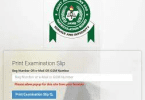


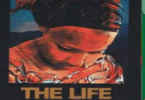
Leave a Comment